The Realtek Semiconductor Corp. Extension Install Error 0x80070103 is a common issue faced by Windows users when installing or updating Realtek audio drivers. This error prevents the installation of the required drivers. However, it is causing frustration for users who rely on Realtek audio devices. In this blog post, we will delve into the causes of this error and provide three effective solutions to help resolve it.
Realtek Semiconductor Corp: Error 0x80070103
- The Realtek Semiconductor Corp. Extension Install Error 0x80070103 can occur due to several reasons. However, one common cause is an incompatibility between the driver and the Windows version. If the Realtek driver is not compatible with the version of Windows you are using. However, the installation process may fail, resulting in an error.
- Another cause can be existing driver conflicts or outdated drivers. If there are other audio drivers installed on your system or if the current Realtek driver is outdated, it can interfere with the installation process and trigger the error.
- Additionally, Windows Update may block the installation of the Realtek drivers due to a driver signing issue. However, windows have stringent security measures in place, and if the Realtek driver is not digitally signed or verified by Microsoft, it may be blocked from installation.
Solution 1: Run Windows Update Troubleshooter
However, running the Windows Update Troubleshooter is often the first step in resolving the Realtek Semiconductor Corp. Extension Install Error 0x80070103. Here’s how you can do it:
• Select Update & Security, then select the Troubleshoot tab.
• Click “Windows Update” under the “Get up and running” section, then choose “Run the troubleshooter.”
- Follow the on-screen instructions and let the troubleshooter detect and fix any issues with Windows Update.
- Once the troubleshooter completes the process, restart your computer and attempt to install the Realtek drivers again.
Solution 2: Roll Back Drivers
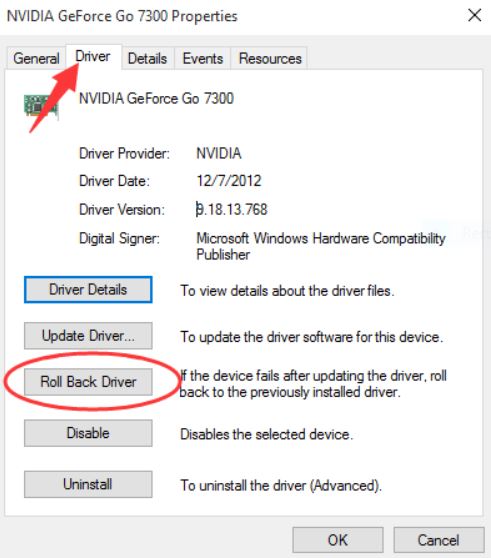
If the Windows Update Troubleshooter doesn’t resolve the issue, you can try rolling back the Realtek audio driver to a previous version. Here’s how:
- Press the Windows key + X and select Device Manager from the menu.
- In the Device Manager window, locate and expand the Sound, video, and game controllers categories.
- Choose Properties by doing a right-click on the Realtek audio device.
- Click on Roll Back Driver under the Driver tab in the Properties box.
- However, you have to follow up the instructions that have been given on the screen.
- After the driver is rolled back, reinstall the Realtek drivers from the official website or use Windows Update to check for updates.
Also Read: 0x0 0x0 là gì và làm thế nào để sửa mã lỗi Windows 0x0 0x0?
Solution 3: Reset Windows Update Cache
If the previous solutions don’t work, resetting the Windows Update cache can help resolve the error. However, the complete procedure is below:
- Press the Windows key + R to open the Run dialog box.
- Type services.msc and press Enter to launch the Services window.
- Locate the Windows Update service by scrolling down.
- Use the context menu when you right-click on it to choose “Stop”.
- Open File Explorer and navigate to the following directory: C:\Windows\SoftwareDistribution.
- Remove every item from the Software Distribution folder, including files and directories.
- Go back to the Services window, right-click on the Windows Update service, and select Start.
- Retry installing the Realtek drivers and checking if the error persists.
Conclusion
In conclusion, the Realtek Semiconductor Corp. Extension Install Error 0x80070103 can be frustrating. However, by following the appropriate troubleshooting steps, you can successfully resolve the error. Remember to update your drivers regularly and seek professional assistance if needed for a seamless experience with Realtek audio devices.
