In the era of digital streaming services, Hulu has established itself as a popular platform for on-demand content. With its vast library of movies and TV shows, Hulu offers a personalized experience by allowing multiple profiles within a single account. However, users may occasionally encounter an Hulu error when attempting to switch profiles, disrupting their streaming enjoyment. In this blog, we will explore the causes of this issue and provide step-by-step solutions to help you resolve the “We Encountered an Hulu Error When Switching Profiles” problem in Hulu.
What is “We Encountered an Error When Switching Profiles” Issue?
When you encounter the error message while trying to switch profiles in Hulu, it can be frustrating. The message typically states, We encountered an error when switching profiles. Please try again later. However, this issue affects both the web version and the Hulu app, impacting users across different devices.
The potential causes of this Hulu error can vary. One possible reason is server-related issues, where profile data and settings stored on Hulu’s servers may experience temporary glitches. Additionally, outdated app versions or conflicts with cache and cookies can also contribute to this issue. It’s important to consider account-related problems, such as insufficient privileges or subscription issues, which might trigger the error message.
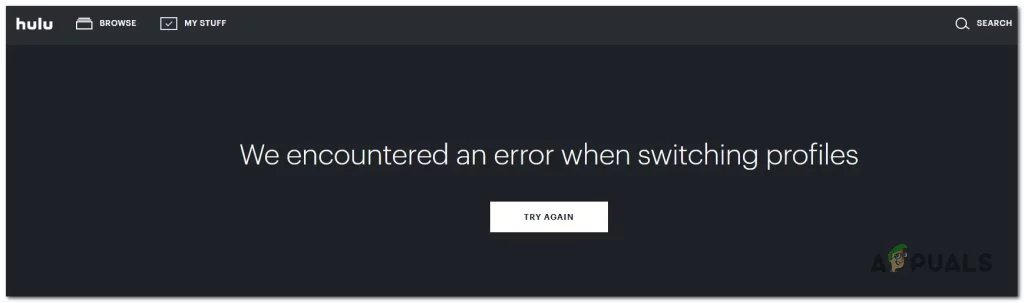
Troubleshooting Steps to Resolve the Issue
1: Basic troubleshooting steps
Start by performing some simple troubleshooting. Refresh the page or restart the Hulu app to see if the error persists. Additionally, check your internet connection to ensure it is stable. Sometimes, a simple restart or connectivity fix can resolve the issue.
2: Clearing cache and cookies
Cache and cookies are temporary files stored on your device that can sometimes cause conflicts with Hulu. However, to clear cache and cookies, follow these steps:
For Google Chrome:
a. Click on the three vertical dots in the top-right corner.
b. Go to “More tools” and select “Clear browsing data.”
c. Choose “Cached images and files” and “Cookies and other site data.”
d. Click on “Clear data” to remove the selected files.
For Mozilla Firefox:
a. Click on the three horizontal lines in the top-right corner.
b. Go to “Options” and select “Privacy & Security.”
c. Scroll down to the “Cookies and Site Data” section.
d. Click on “Clear Data” and select “Cached Web Content” and “Cookies.”
e. Finally, click on “Clear” to remove the selected data.
For Safari:
a. Go to the Safari menu and select “Preferences.”
b. Click on the “Privacy” tab.
c. Select “Manage Website Data” and click on “Remove All.”
d. Confirm your choice by clicking on “Remove Now.”
Updating the Hulu app:
Outdated app versions can sometimes cause compatibility issues. To update the Hulu app:
On smartphones:
a. Open the respective app store (App Store for iOS or Google Play Store for Android).
b. Search for “Hulu” and navigate to the app page.
c. If an update is available, click on the “Update” button to install it.
On smart TVs and gaming consoles:
a. Go to the device’s app store or marketplace.
b. Find the Hulu app and look for any available updates.
c. Follow the prompts to install the latest version of the app.
3: Checking Hulu server status
To determine if the error is widespread or specific to your account, it’s essential to check Hulu’s server status. Visit Hulu’s official website or reliable sources that provide real-time server status updates. However, if the error is widespread, it’s best to wait until Hulu resolves the issue on their end.
Reinstalling the Hulu app:
If previous steps haven’t resolved the problem, reinstalling the Hulu app can often fix underlying issues. Here’s how to do it:
On smartphones:
a. Uninstall the Hulu app from your device.
b. Open the respective app store (App Store for iOS or Google Play Store for Android).
c. Search for “Hulu” and reinstall the app.
d. Sign in to your Hulu account after the installation is complete.
On smart TVs and gaming consoles:
a. Locate the Hulu app on your device.
b. Delete or uninstall the app.
c. Reinstall the Hulu app from the app store or marketplace.
d. Sign in to your Hulu account once the installation is finished.
Contacting Hulu support
If all previous steps fail to resolve the issue, it’s time to reach out to Hulu’s customer support. They have a dedicated team of experts who can help troubleshoot and hulu error switching profiles error solution. However, you can contact Hulu support through phone, email, or live chat, depending on the available options provided on their official website. When contacting support, be sure to provide relevant details about the Hulu error, device information, and steps you’ve already taken to troubleshoot.
Conclusion
In conclusion, encountering the “We Encountered an Hulu Error When Switching Profiles” issue in Hulu can be frustrating. But with the troubleshooting steps outlined in this blog, you can resolve the problem and enjoy uninterrupted streaming. Remember to start with basic troubleshooting, clear cache and cookies, update the Hulu app, and check the server status. If needed, reinstall the app and contact Hulu support for further assistance. However, by following these steps and practicing preventive measures, you can ensure a seamless streaming experience on Hulu.

